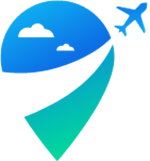Applying for an Official WhatsApp Number with Twilio
Applying for an Official WhatsApp Number with Twilio
Creating a Twilio Account: Go to the Twilio website and create a free account.
Enter your phone number for verification.
Access your account dashboard.
Adding Balance to Your Account: Click on Billing at the top right, then select Billing Overview.
Click on Add Funds and load a minimum of $20 into your balance.
Choose your payment method and enter your card details.
Activating WhatsApp Messaging Feature: Click on your name at the top left to return to the main dashboard.
Click on Explore Products and select Messaging.
Navigate to Senders and then WhatsApp Senders.
Click on Create New Sender.
Adding a Number: For Twilio Number: Select "Twilio Phone Number" and purchase a Twilio number.
For Your Own Number: Select My Own Phone Number and enter the number you obtained from a service like Zadarma.
Note: If using a Zadarma number, proceed to Step 5. If using a different provider, enter the number in the My Own Phone Number field and proceed to the section where you can receive SMS.
Adding a Zadarma Number: Log in to your Zadarma panel.
Navigate to Virtual Phone Numbers and access settings.
Copy the number you want to link with WhatsApp.
Return to the Twilio panel and paste the copied number into the My Own Numbers field.
Click on Continue.
Linking to Facebook Business Account: Click on Continue with Facebook.
Log in with your Facebook profile.
Click on Get Started.
Select the business you want to link.
Click on Next.
Creating a WhatsApp Business Profile: Select Choose a WhatsApp Business Account.
Enter your business name.
Choose a category.
Enter a description for your WhatsApp profile.
Input your website.
Click on Next.
Phone Number Verification: Re-enter your phone number.
Select your country code.
Choose Text Message or Call.
Enter the SMS code received from Zadarma.
Click on Next.
Approval Process: Your number will be sent for Facebook approval.
Approval may take up to 24 hours.
Once approved, you can link the number to Metocrm.
Important Note: If you want to transfer a number to a WhatsApp Official account, you cannot use it on WhatsApp on your phone.
After approval, you can connect the number to Metocrm.
Conclusion: We've covered all the steps for applying for an official WhatsApp number with Twilio. For further information, refer to the Twilio and Metocrm documentation.
!! After completing your actions, make sure to test the connection.